Proof multiple images on a single page. Simply select a folder that contains the images from your latest creative project.
Put all of the images you want on the contact sheet in one folder on your computer.
In Photoshop, go to File > Automate > Contact Sheet II.
In the Source Images section of the Contact Sheet II dialogue box, choose the folder that contains your images.
Under Document, set the Units, Width/Height, Resolution, and Mode (colour mode) for the contact sheet.
If desired, select the Flatten All Layers option.
Under Thumbnails, decide how you want your images arranged on the page.
Select the Use Filename as Caption option to label each image based on its file name.
Click OK and Photoshop will create your contact sheet. You can save or print it from the File menu.
October 6, 2014
Contributor: Erica Larson


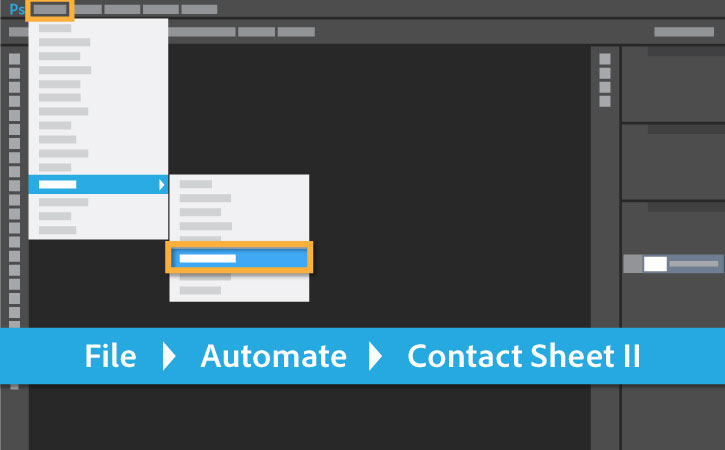






No comments:
Post a Comment